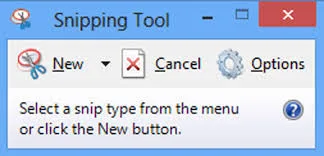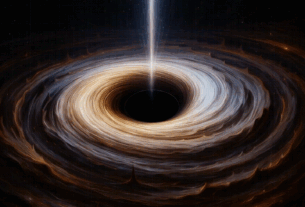Windows Snipping Tool Updates: Perfect Screenshot and Color Picker Features
Capturing screen content just got more powerful. Microsoft’s Snipping Tool, a longtime fan favorite in Windows for basic screenshot functionality, is undergoing a powerful transformation. With its latest updates, the Snipping Tool is about to become much more than a simple clipping utility. Two major features, “Perfect Screenshot” and “Color Picker,” are being added to enhance productivity and creative control.
Let’s dive into what these updates mean for users and how you can start making the most of them to supercharge your screenshot workflow.
What Are the New Features in Windows Snipping Tool?
1. Perfect Screenshot: Effortless Image Alignment
The new “Perfect Screenshot” feature is designed to streamline the way we capture content on screen. Instead of relying solely on steady hand selection and cropping, this tool now allows for:
- Automatic alignment of windows for pixel-perfect screen snippets
- Better edge detection for application dialogs and popups
- One-click full window or application screenshot options without needing manual adjustments
This is especially helpful for those who regularly document workflows, provide tech support, or develop software. Consistently aligned captures make presentations cleaner, manuals clearer, and communication more professional.
2. Color Picker Tool: Pixel Precision for Creators
One of the most anticipated tools in this update is the integrated Color Picker. Previously, users had to rely on third-party applications for pulling pixel-specific color codes off the screen. Now, Microsoft brings it right into the native toolset of Windows. With the new Color Picker option, users can:
- Hover over any screen element to identify and select a color
- Automatically copy color values in HEX or RGB format
- Store frequently used colors for easy reuse
This feature will be a real game changer for designers, UI/UX professionals, branding specialists, and anyone else who works with digital color.
Why These Updates Matter
For years, Windows users have relied on other programs like Paint, Snagit, or Greenshot to access refined features lacking in the native Snipping Tool—particularly when it came to precision editing and capturing UI elements.
By integrating these two essential features directly into the Snipping Tool, Microsoft is not only elevating user experience, but also eliminating the need for external solutions.
Use Cases That Just Got Easier
- Design and Development: Grab pixel-perfect UI elements and sample exact brand colors.
- Education and Tutorials: Create clean and accurate screenshots for step-by-step guides.
- Email and Support: Quickly send visuals without having to open additional apps.
- Marketing: Identify and align imagery easily for presentations and campaigns.
How to Access These New Features
Microsoft is rolling out these updates gradually across the Windows 11 Insider Preview builds. If you’re already part of the Windows Insider Program, you can gain early access by ensuring your system is updated to the latest Dev or Beta channel build.
Steps to Enable These Features:
- Join the Windows Insider Program from the Settings app under Windows Update ➝ Windows Insider Program.
- Update to the latest Dev/Beta build where the new Snipping Tool version (expected version: 11.2306.43.0 or above) is available.
- Open the Snipping Tool and explore the “Color Picker” option under the tools menu.
- Use the “Perfect Screenshot” window alignment found in the capture mode drop-down menu.
For everyday Windows 11 users, Microsoft is expected to release these features publically in a broader update sometime in the upcoming months.
Tips to Maximize Your Productivity with Snipping Tool
As this tool evolves from a basic utility to a creator’s assistant, it’s essential to learn how to leverage it for your daily tasks:
Combine with Clipboard History
- Activate Clipboard History (Settings ➝ System ➝ Clipboard) to quickly reuse clipped images and copied color values.
Set Up Keyboard Shortcuts
- Use Win + Shift + S to open the Snipping Tool’s quick capture bar instantly.
- Assign shortcuts using AutoHotKey or other macro tools for lightning-fast workflow automation.
Sync with OneDrive
- Enable automatic backup of screenshots to OneDrive for real-time access across devices.
Comparison with Third-Party Tools
Here’s how the updated Snipping Tool stacks up against popular third-party tools:
| Feature | Snipping Tool (Updated) | Snagit | Greenshot |
|---|---|---|---|
| Fullscreen & Window Snipping | ✔️ | ✔️ | ✔️ |
| Color Picker | ✔️ | ✔️ | ❌ |
| Perfect Screenshot Alignment | ✔️ | ✔️ | ❌ |
| Free to Use | ✔️ | ❌ | ✔️ |
Final Thoughts: A Major Win for Windows Users
The addition of “Perfect Screenshot” and “Color Picker” features in the Windows Snipping Tool signals Microsoft’s intent to make its default tools more competitive and functional. Whether you’re a casual user or a creative professional, these updates will significantly enhance how you capture and utilize screen content.
Looking ahead, we expect the Snipping Tool to continue developing into a more robust, all-in-one utility. If you haven’t used it in a while, it’s time to give the Snipping Tool another look—it might just become your new go-to app for screen captures and color selection.
Stay tuned for official release announcements, and join the Windows Insider Program if you want early access to try these features out yourself!